Babcox Media, Inc. is committed to helping our audience stay up to date on the latest industry information. We strive to have our content meet industry standards for accessibility, and we welcome your feedback and questions.
For feedback or problems with accessibility, please contact through our Contact Us form or call us at 330-670-1234. Be sure to include information about the browser, operating system, and assistive technology you’re using.
Here are some tips for you to make sure you have the best possible experience on our website.
ACCESSIBILITY HELPFUL TIPS
Enabling Closed Captions on Videos
You can enable closed captioning on a selection of videos on our videos. Select the CC button at the bottom of the video player to display closed captions:
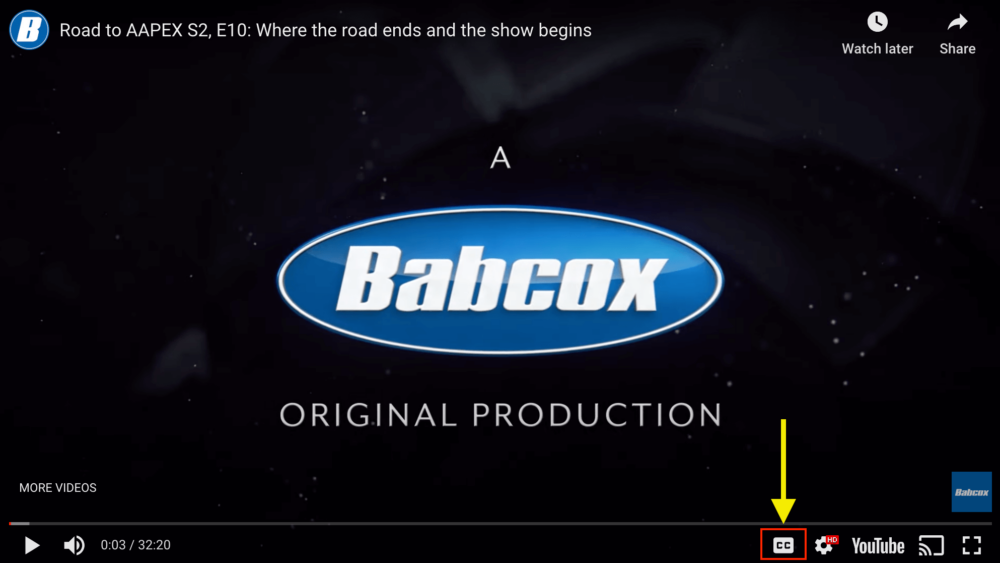
Accessibility Options Within Your Browser or Device
You may have additional options for customizing the website through your device or browser, including the ability to change and retain the text size on your browser, window, or tab, adjust display settings, and enable a screen reader.
To learn more, select by operating system:
Or by web browser:
Temporarily Adjust Font Size Using Your Browser
You can temporarily adjust the font size for your current browser, window, or tab by quickly zooming in on the page. Keep in mind that since this is a temporary solution, font size may not save if you open another tab or window.
For Windows users:
- Press the CTRL and + keys to zoom in, and the CTRL and – keys to zoom out.
For Mac OS X users:
- Press the CMD and + keys to zoom in, and the CMD and – keys to zoom out.